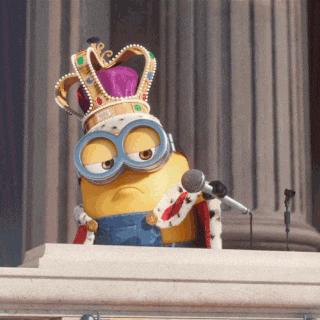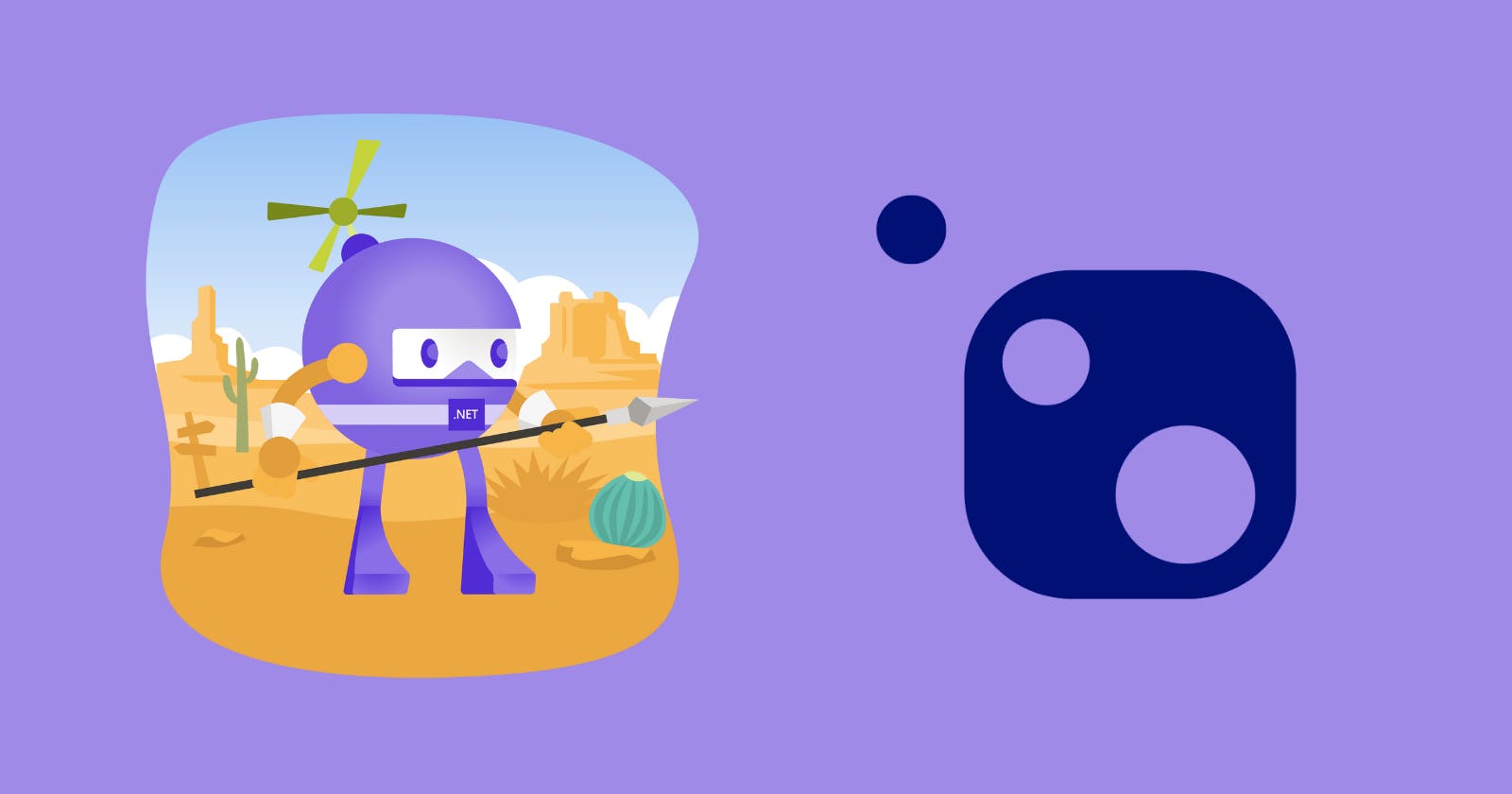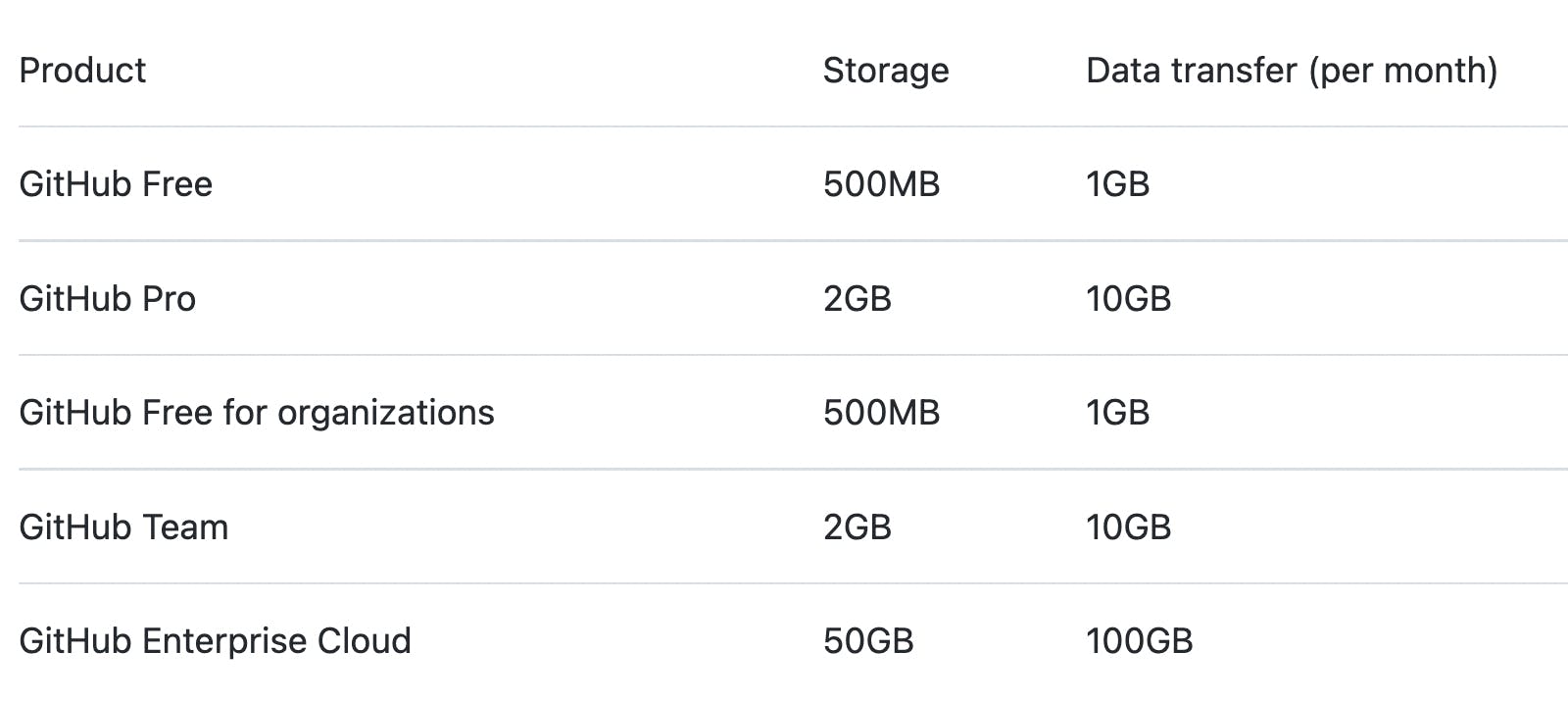Getting started with .NET Nuget Package Manager
Publish to Nuget Source and Private Github Packages
Package managers main purpose is to distribute your code as a library for other developers to use. Few well-known library managers npm for node, similarly .NET has nuget
There tons of memes on size of node_modules folder 😛
At the end of the article we'll be able to create your own NuGet Package and use it across your applications
Prerequisite knowledge
- .NET 6
- VS Code or Visual Studio or JB Rider
- Github
1) Create .NET Application
Create a new project
dotnet new classlib -n IsOdd
Let's create a custom IsOdd method
namespace IsOdd;
public class Utils
{
public static bool IsOdd(int value) => (value & 1) == 0;
public static bool IsOdd(long value) => (value & 1) == 0;
}
2) Setting up Nuget Configuration
To create a nuget package we need to add few configuration in <ProjectName>.csproj
<PropertyGroup>
...
<PackageId>NugetDemo</PackageId><!-- Unique package Identifier -->
<Authors>dchennaraidu</Authors><!-- Author of Nuget -->
<Company>dchennaraidu</Company><!-- Optional -->
<IncludeSymbols>true</IncludeSymbols><!-- To view source in referenced project -->
<SymbolPackageFormat>snupkg</SymbolPackageFormat><!-- Earlier it was .symbols.nupkg, now nuget.org only allos snupkg -->
<PackageDescription>NugetDemo</PackageDescription><!-- Optional, good to have -->
<RepositoryUrl>https://github.com/dchennaraidu/nugetdemo</RepositoryUrl><!-- Source code repository-->
</PropertyGroup>
3) Setting Config Tokens
Using Github
Visit Github, and grab a token to publish the NuGet package. Required permissions
- write:packages
- read:discussion
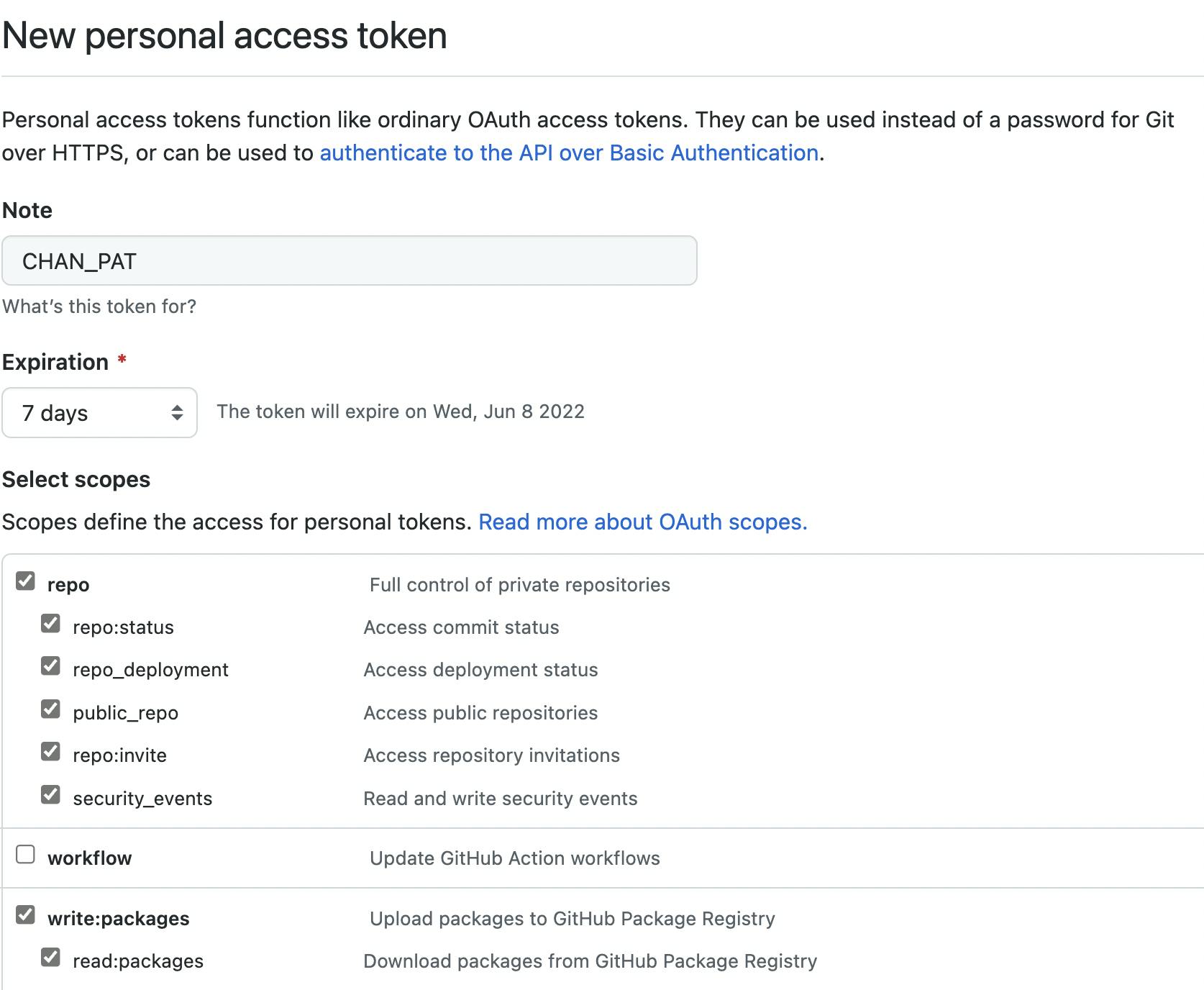
Configure Github Source with Token
dotnet nuget add source \
--store-password-in-clear-text --name "github" \
"https://nuget.pkg.github.com/<username_org_name>/index.json" \
--username <github_username> --password "<your_token>"
Using Public Nuget
Visit Nuget API Keys, copy the token
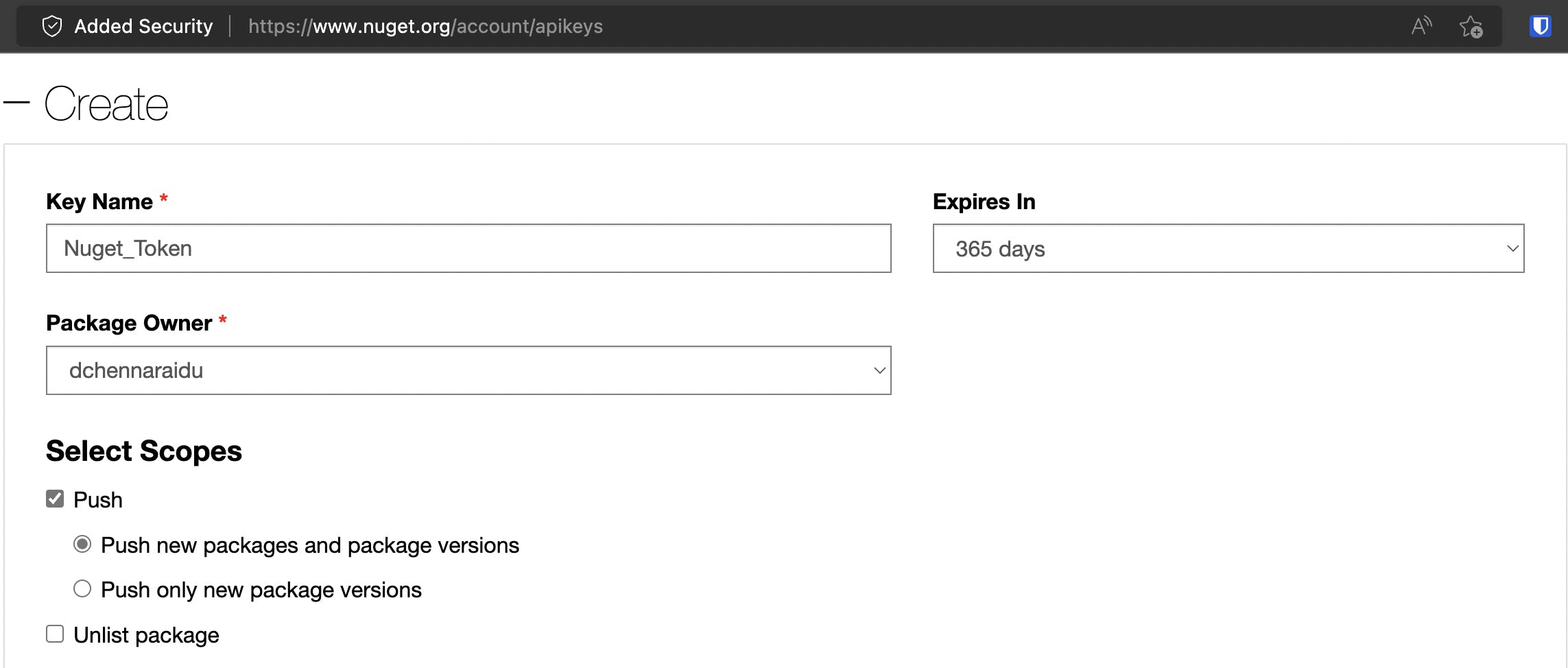
This configuration is stored in local user configuration
- Windows:
%appdata%\NuGet\config\*.Config - Mac/Linux:
~/.config/NuGet/config/*.configor~/.nuget/config/*.config
In case you have misconfigured run
dotnet nuget remove source "github"and re-add
4) Package and Publish the library
Now let's package the class library
dotnet pack IsOdd.csproj -c Debug \
-o artifacts \
/p:Version="YY.mm.dd.HHmm"
| Parameter | Description |
-c | configuration - default is Debug, you might want to use Release |
/p:Version | Each package will need to have incremental versioning, so here we have use calendarVer |
-o | Output path |
Private Github Source
dotnet nuget push "artifacts/*" --source github \
--skip-duplicate -k "<github_token>"
🚨 Github takes a few minutes to reflect the package for the first time, later consecutive versions are shown quickly
Nuget Source
🚨 Once a NuGet package is published to an official source, you cannot delete it, the only way it unlisting it
dotnet nuget push "artifacts/*" \
-s https://api.nuget.org/v3/index.json \
-k "<nuget_token>"
https://github.com/<org/username>?tab=packages&repo_name=<github_reponame>
5) Utilising the Package
Create another separate project
dotnet new mvc -n MyApp1 --no-https
Create nuget.config file, when dotnet tries to restore packages it will look for the relevant package at explicit sources only, although this is optional, if not configured it will look for package in all the sources, we can save our crucial seconds 😁.
<?xml version="1.0" encoding="utf-8"?>
<configuration>
<packageSources>
<clear />
<add key="nuget" value="https://api.nuget.org/v3/index.json" />
<add key="github" value="https://nuget.pkg.github.com/<username_orgname>/index.json" />
</packageSources>
<packageSourceMapping>
<packageSource key="github">
<package pattern="Chan.*" /> <!-- Your package pattern -->
</packageSource>
<packageSource key="nuget">
<package pattern="*" />
</packageSource>
</packageSourceMapping>
</configuration>
Add package
dotnet add package IsOdd
Things to Note
Even tough we are including symbols(source code) to debug, we cannot debug if we are using VS Code editor, it's suggested to use Visual Studio 2022 or JetBrains Rider
Please consider dropping a like 👍🏻 or reacting to the blog, thank you🙏🏼